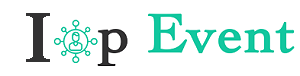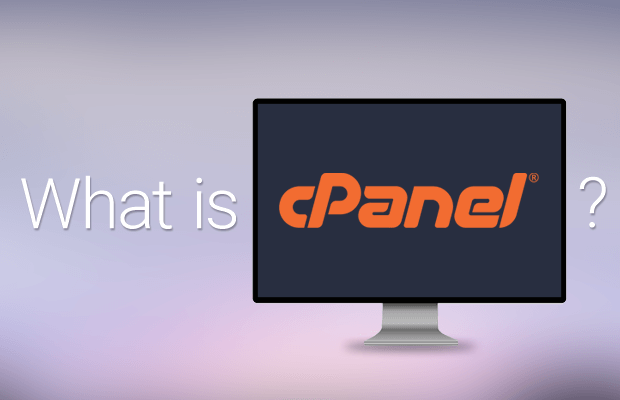If you are a beginner into the world of websites and web hosting, then you must have come across the term cheap cpanel hosting quite often. In order to understand these terms, it is important to know what cPanel is, how to create a cPanel account, steps to log in, price points and a lot more. Our short guide to cPanel will seek to answer all these questions and more.
What is cPanel?
cPanel is a Linux based control panel that has a graphical user interface (GUI) at its centre. Its main function is to automate and simplify the task of web hosting and provide a set of comprehensive tools for website management. If you are a website owner then cPanel is often included in the hosting package for free. Sometimes, it is initially available at no additional cost for a trial period and then you have to pay for subsequent usage. cPanel is quite well known and is often used by web hosting service providers to manage their servers and their hosting accounts.
How can I log in to my cPanel Account?
If your hosting service offers you cPanel as a part of its package, chances are that your cPanel account has already been created. The next step is to log in to that account. Our detailed how-to guide will tell you the exact steps.
Step 1: Go to the address bar of your web browser and type in your complete web address
Step 2: After typing your web address add a colon and the number 2083. It will look something like this: https://example.com:2083.
Step 3: Alternatively, you can log in to your cPanel account by adding a /cPanel after your complete website address. It will look something like this: https://example.com/cpanel.
Step 4: In case your website is fresh and the changes have not yet come into effect, you can log in through your IP address. Type your complete IP address in the address bar and add a colon followed by 2083.
Step 5: Once the cPanel login screen appears, you can adjust the language settings to change into a language that you are more comfortable with. The language selection option is located at the bottom of the cPanel login page.
Step 6: Enter your username and your password and click login.
Step 7: The control panel window will open which has all the settings that you can modify.
Before you log in to cPanel, you may find it helpful to bookmark your cPanel page, so you can easily return to it later.